Creating decks
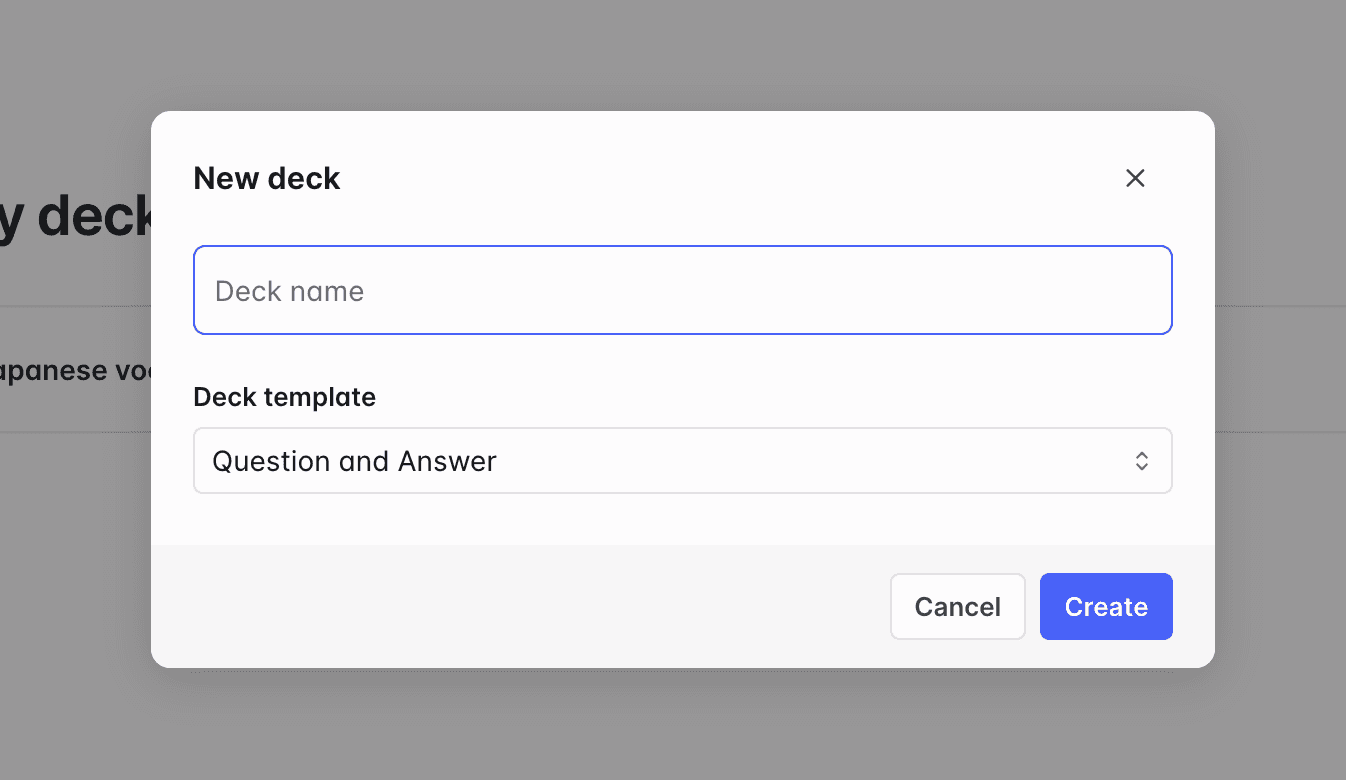
A deck needs a name and a template to be created. The default deck template has "Front" and "Back" fields.
You may select a deck template from another deck. This will copy all the deck fields settings and the card layouts (but not the cards).
Managing deck fields
Your deck's data is organized in deck fields, properties that you can fill in for each card. For example, a deck might have "Question" and "Answer" fields.
For each deck field, you can edit the following settings:
- Name: Make sure you give a clear name to each field so you can identify them throughout the app.
- Type: It can be rich content, plain text, URL, or audio. See the details for each type below.
- AI Autofill settings: You can give instructions to generate the value of the field automatically. Learn more.
To create a new deck field, click the button in the cards table then choose the type. A deck can contain up to 10 fields.
To edit the settings of a deck field, click the button .
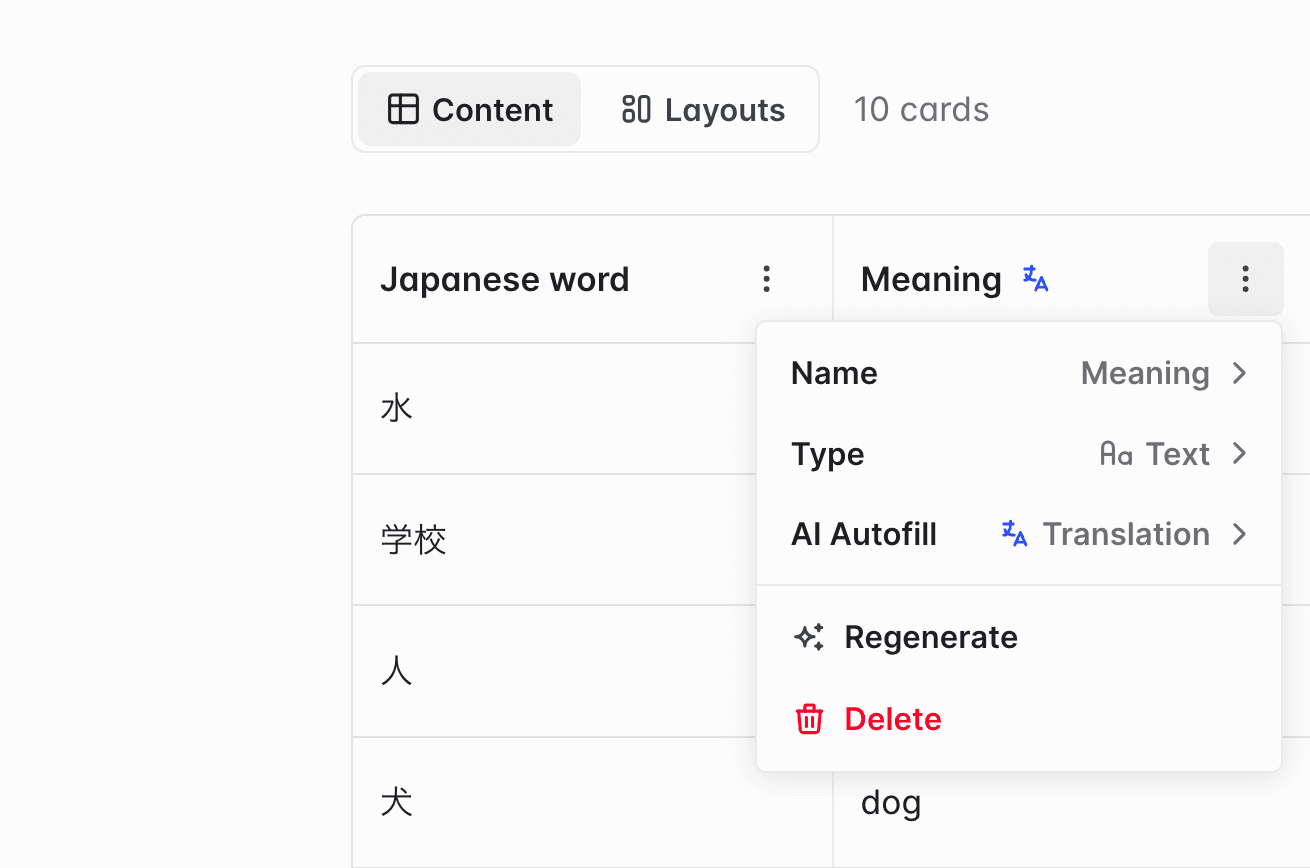
Deck field types
- Rich content: Text field that allows various formatting options such as break lines, bold, italic, and links.
- Plain text: Text without any formatting. Formatting can be applied uniformly to the field in the card layouts.
- URL: URL to a web page.
- Audio: Audio that can be played in the card (manually or automatically).
- Image: Image that can be displayed and zoomed on click in the card.