AI Autofill
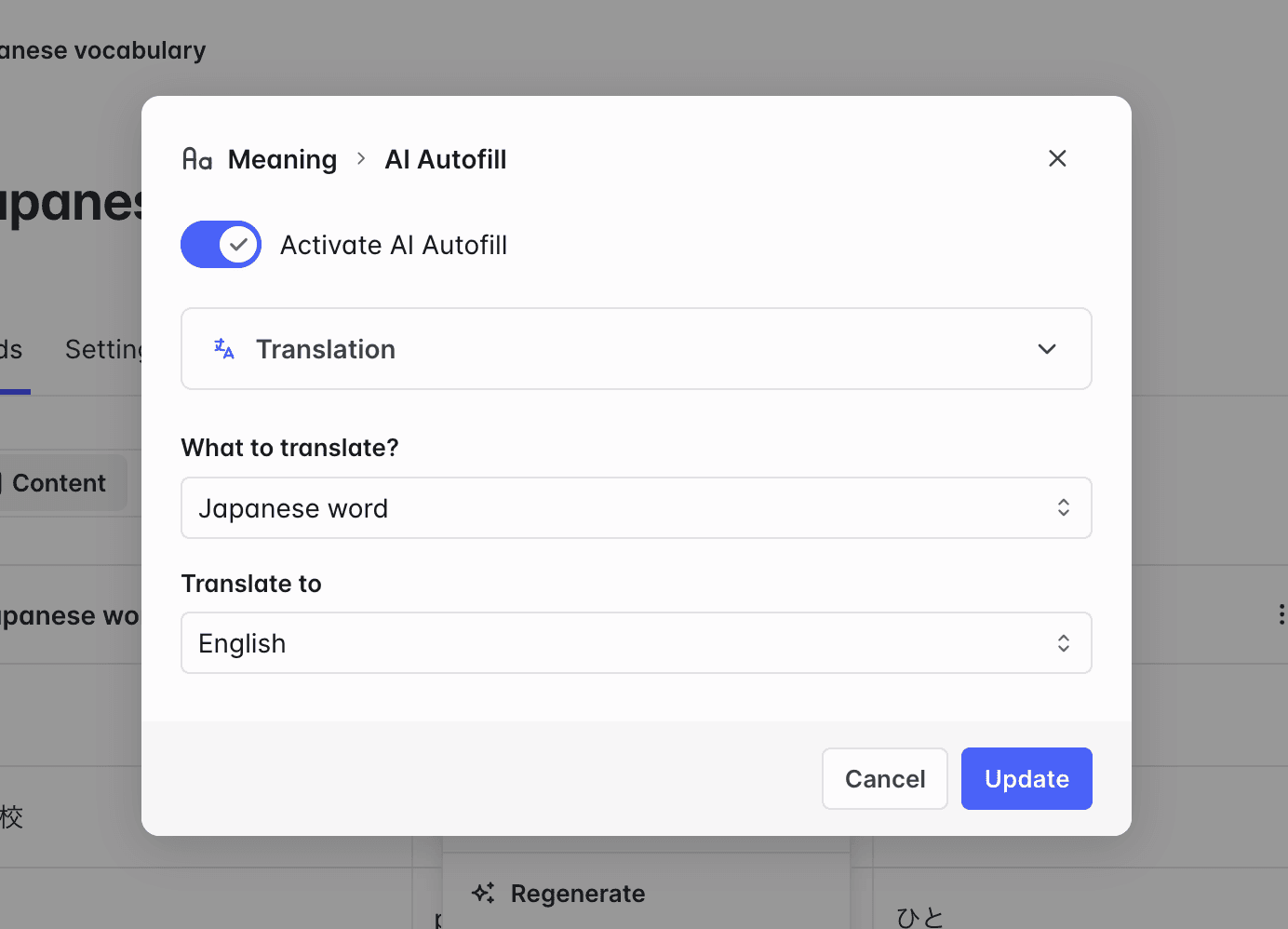
Activating AI Autofill
- Click the button next to a field in the card list table.
- Select AI Autofill. A dialog window will open.
- Toggle Activate AI Autofill.
Configuring AI Autofill
Rich content & plain text fields
These text-based fields can be generated automatically with AI. There three types of AI Autofill:
- Answer: Generates a short answer to a question contained in another field. Make sure the source field is in a form of a question to get a relevant result.
- Translation: Translates a field to the selected languages. It automatically detects the source language.
- Custom instruction: Generates anything you wish from one or several other fields, following your own prompt.
All text generation is powered by OpenAI's gpt-5-mini model.
Audio fields
Audio fields can be generated automatically with Text-to-Speech. The language must be specified to ensure correct pronunciation.
Image fields
You can also use Image Generation to illustrate your cards. You must provide a prompt that described what you want to see in the image and the style.
The image generation is powered by OpenAI's gpt-image-1 model.
Generating values
A field value can be generated at two occasions.
When you create card.
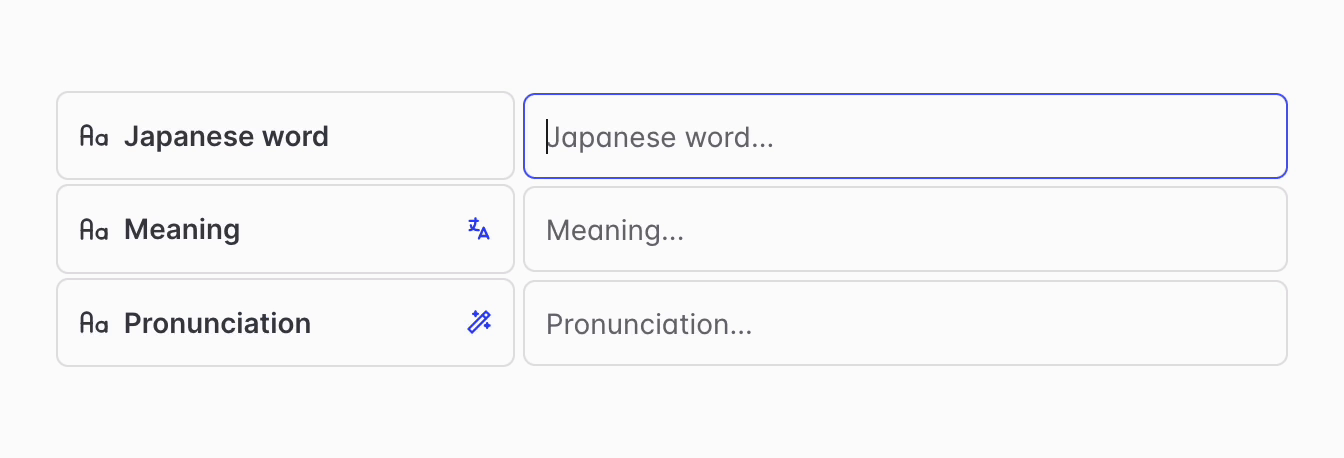
When you ask all values of a field to be regenerated.
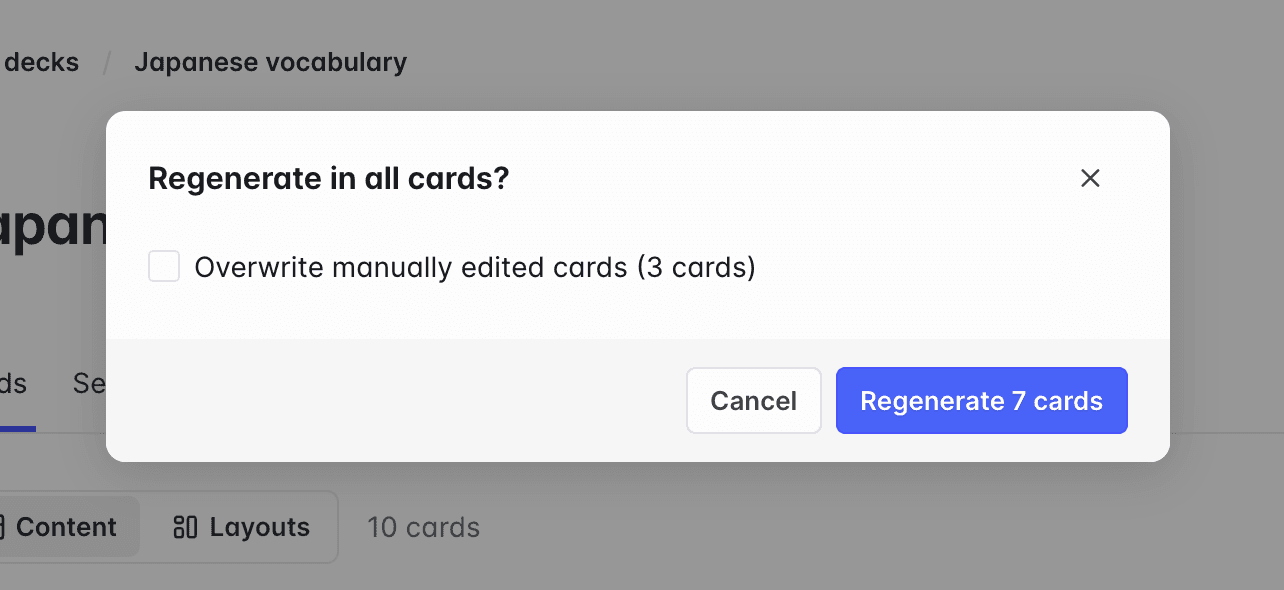
When you modify the AI Autofill configuration of a field, you're asked if you wish to regenerate it in all cards.
You can also request it at any time by clicking the button next to a field then Regenerate.
AI usage quotas
Text and audio generations are counted into an AI Autofill monthly quota. Users on the free plan have a limit of 100 generations per month. Users on the Pro plan can use it without limit.
As they are more costly, image generations are counted separately. When you sign up, you get 3 free image generation credits. You can purchase more if interested in the feature.
To check your current usage, go to Settings then Usage.